
With the launch of Google Pixel 5, the new software that manages the camera has also arrived, namely the GCam 8.0 or Google Camera to use the full name, proving once again that you don't need a thousand thousand sensors to get good shots, but it is certainly the software that makes the difference.
At the moment the new GCam 8.0 is only available for those who have a Pixel 5 or a Pixel 4A 5G, but all those who have an older generation must remain dry-mouthed? Of course not, just follow this little guide, although we would like to clarify that the procedure described is not really within everyone's reach but above all, you will have to format your terminal, so we recommend a backup of all the important data you want to safeguard. from the format operation of the smartphone.

Furthermore, those who have already tried, let it be known that not all the features offered by the new Gcam 8.0 may be available, such as the new AR and Pixel Playground stickers, while the Social Share functions and Night Sight astrophotography mode also work for selfie cameras. Having said that, we recommend that you proceed only if you really can't give up the new Google Camera, also because it won't be enough to install a simple APK, as the error message will be returned. "INSTALL_FAILED_VERIFICATION_FAILURE". Finally, as a fundamental requirement the presence of Android 11 is required, so if you have a 2016 Pixel (the first generation Google Pixel), you have to give up regardless.
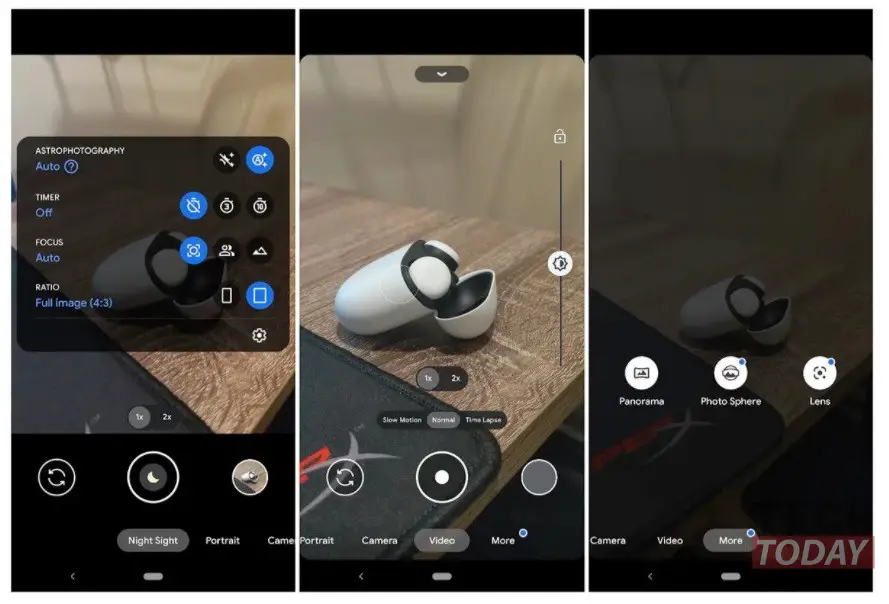
Here's how to install GCam 8.0 on Pixel 4/3/2
As already mentioned, the first thing you will need to do is factory reset your phone. At this point you will need to get the GCam 8.0 file that you can find by clicking , promising. Now proceed as follows, bearing in mind that you will need to issue some commands via ADB, then you will need to connect your smartphone to the PC.
- Rename the downloaded file Camera_8.0.018.335051840.apks to Camera_8.0.018.335051840.zip and unzip it. At this point you will find the following files:
- base.apk
- icon.png
- meta.sai_v1.json
- meta.sai_v2.json
- split_config.arm64_v8a.apk
- split_config.de.apk
- split_config.en.apk
- split_config.es.apk
- split_config.fr.apk
- split_config.ja.apk
- split_config.ru.apk
- split_config.xxhdpi.apk
Now with your Google Pixel connected to the PC and the ADB console active you will need to issue the following command:
- adb install-multiple base.apk split_config.es.apk split_config.xxhdpi.apk split_config.arm64_v8a.apk
This command will install all those APKs together so that you have the GCam 8.0 on your old Google Pixel. You are now ready to use the new software, but remember to carefully evaluate whether it is worth doing a hard reset on your smartphone.








