
By now smartphone applications have reached truly impressive volumes in terms of MB and we often find ourselves with the memory of our smartphone completely saturated. It is true, perhaps we don't even use many installed apps and we could therefore proceed with the deletions, but the memory of our device fills up also due to chats on Whatsapp, Telegram, etc. and not everyone has devices with a thousand thousand gigabytes a layout. The best solution is therefore to use a micro SD card on which to transfer the installed apps, but how to do it on Android 10?
The procedure to be carried out is really simple and within everyone's reach as well as safe, as it will not make you lose any information during the process. We bring this guide to your attention because the options that allow us to transfer from the phone memory to the microSD are not easily found on Android 10 but let's not waste time and see the steps to follow.
How to activate the installation of applications on the microSD
The first thing you need to do is to activate the developer options of the Android OS. What you need to do is the following (we show the steps with stock Android ROM, so without modifications, so if you have a terminal with ROM customization, the sections may be in another place and called differently):
- Access the Settings mobile phone or tablet and scroll to the call menu item Info on the phone;
- In the last items shown by this menu there should be one call Build number. At this point, click on it seven consecutive times;
- When the activation message appears Developer options, you can go back in the previous menu;
- Now to find the Developer options you have to enter the menu System and expand the submenu Advanced. Now you have the menu visible Developer options. Log in by clicking on it;
- Scroll down the screen until you find the section named APP from which you will have to activate the slider on the voice Force app authorization on external storage.
Once this is done, you will have finished with the first step which will allow you to transfer applications to the microSD card starting from the memory of your Android smartphone.
How to move an app to memory card in Android 10
Now is the time to transfer the applications to the microSD card, bearing in mind that not all the ones you have installed will be compatible, especially those that are considered system. Anyway do the following:
- Go to your mobile phone settings and look for the called section Apps and notifications;
- In the new screen you see, select Show all apps in order to have a complete list of what you have installed on the memory of your smartphone;
- Now choose the app you want to move. Among the options you see there is a call Storage space and cache . Once inside, select the MicroSD card and perform the action Move .
You have to wait for the process to complete. Now, you can repeat it as many times as you want with the rest of the apps you have installed.
What if I can't do all of the above?
In case the Android customization you have on your phone prevents you from doing this, you can use an application that is available for free in the Google Play Store, which responds to the name of AppMgr III .
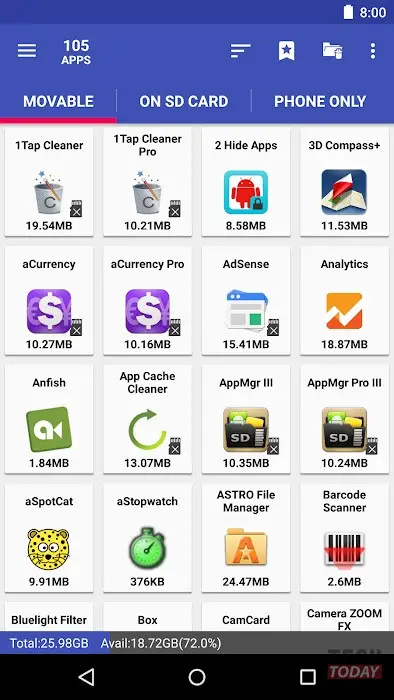
Its operation is very simple, as all the applications you can transfer already appear in the Movable window. Then select the chosen ones and start the transfer process by granting the permissions requested.

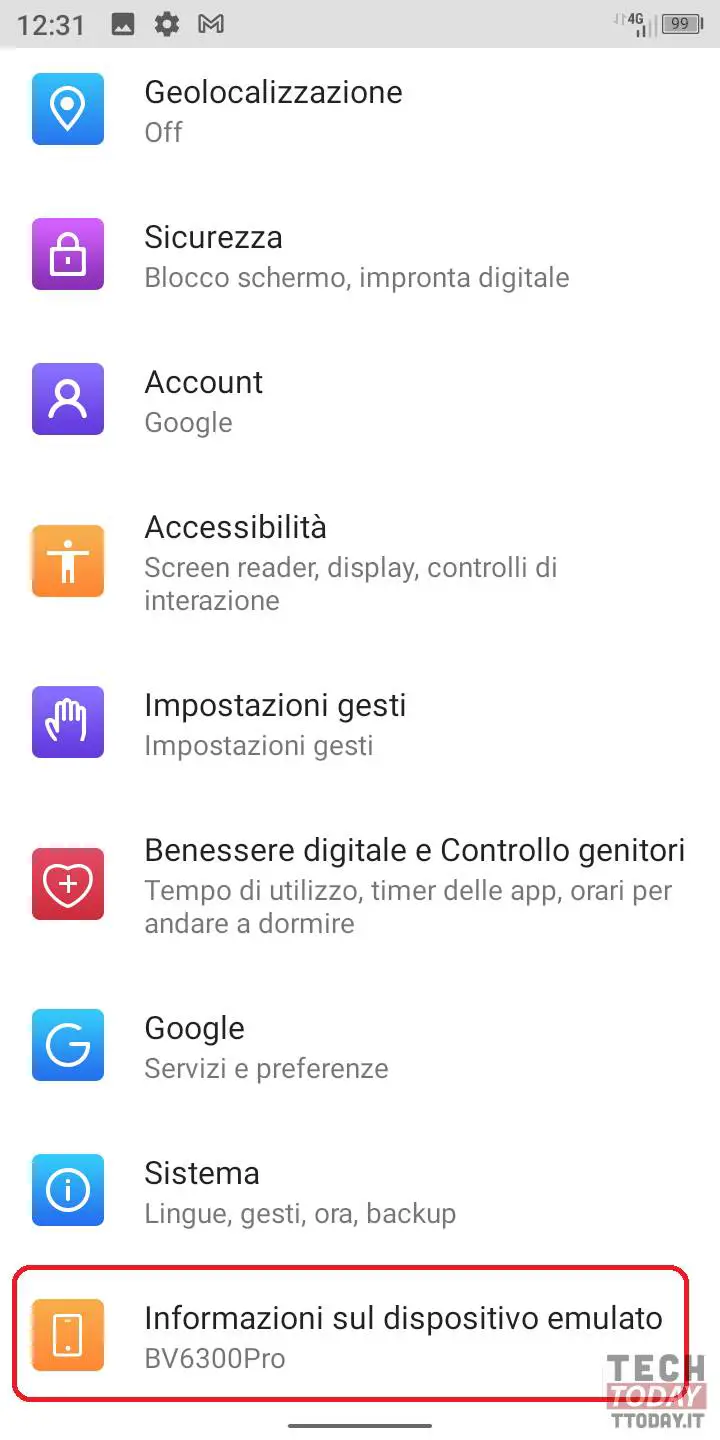
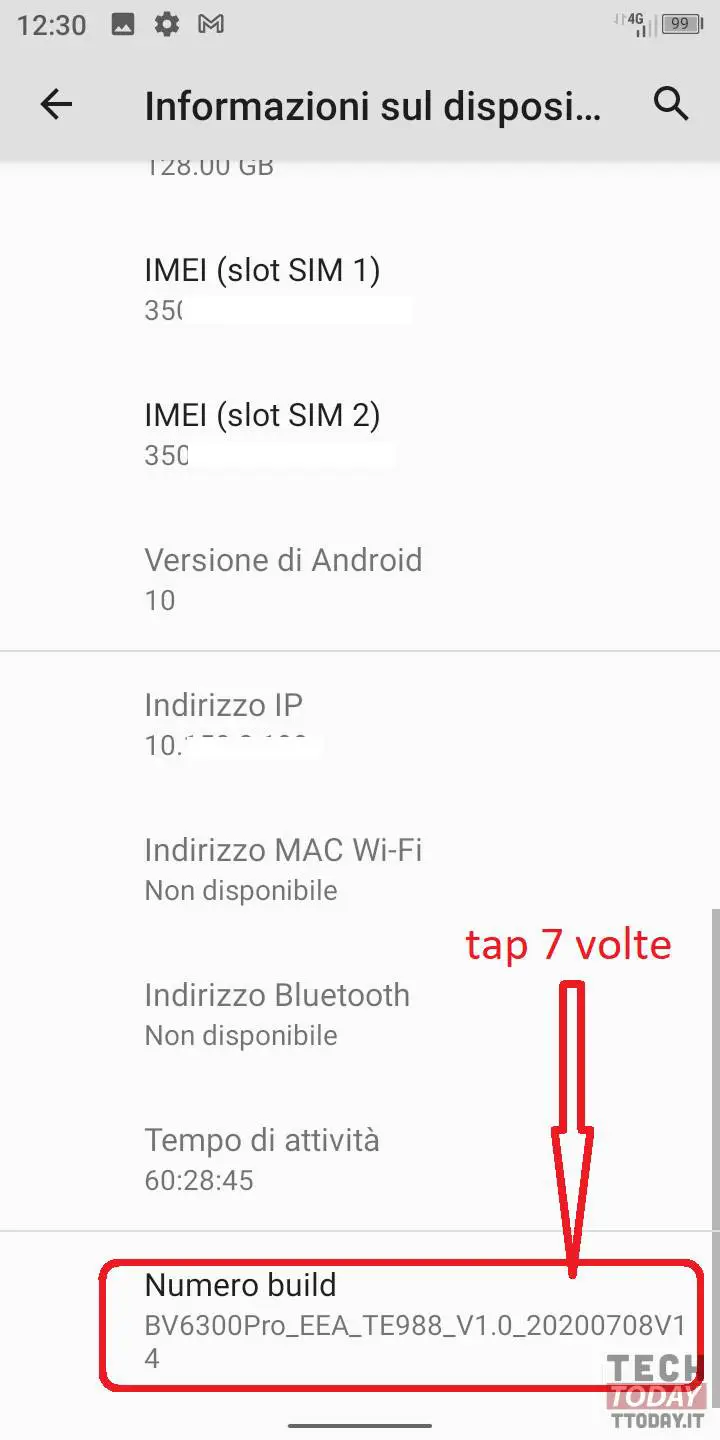
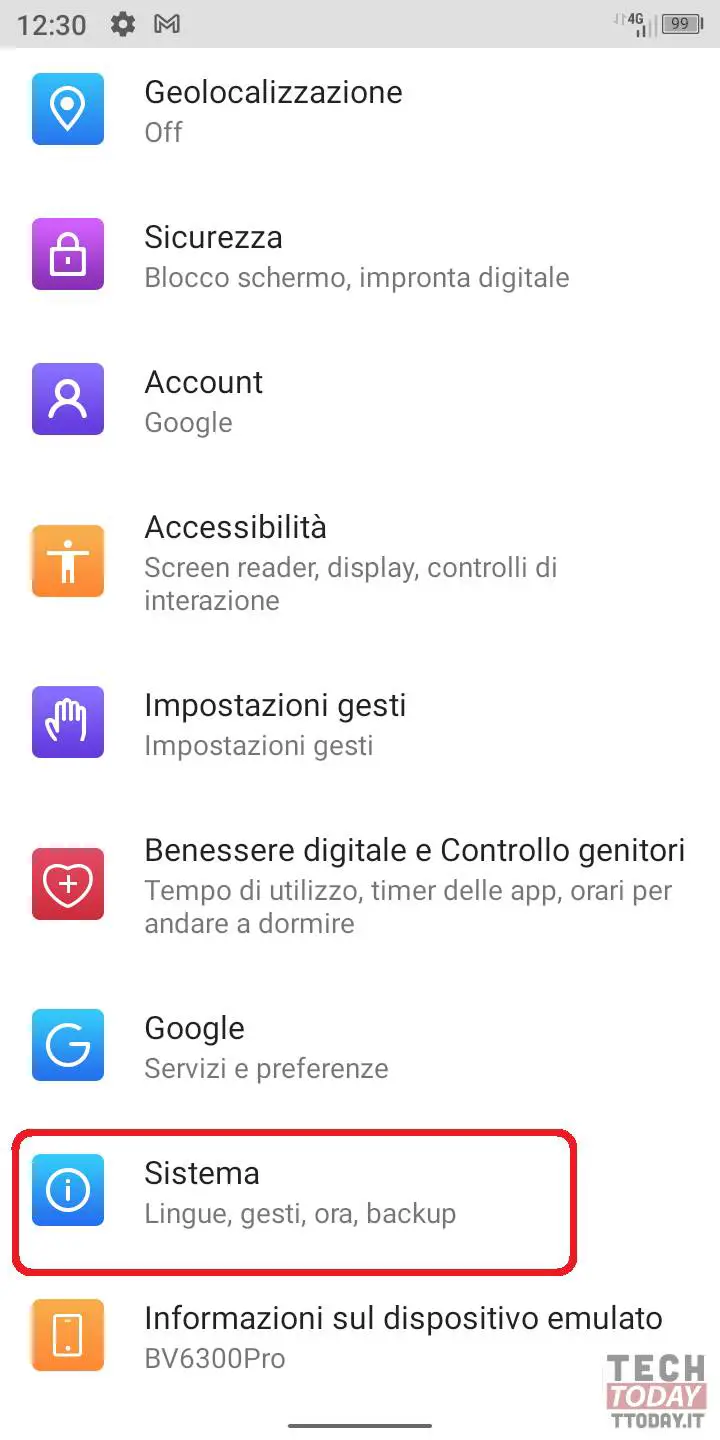
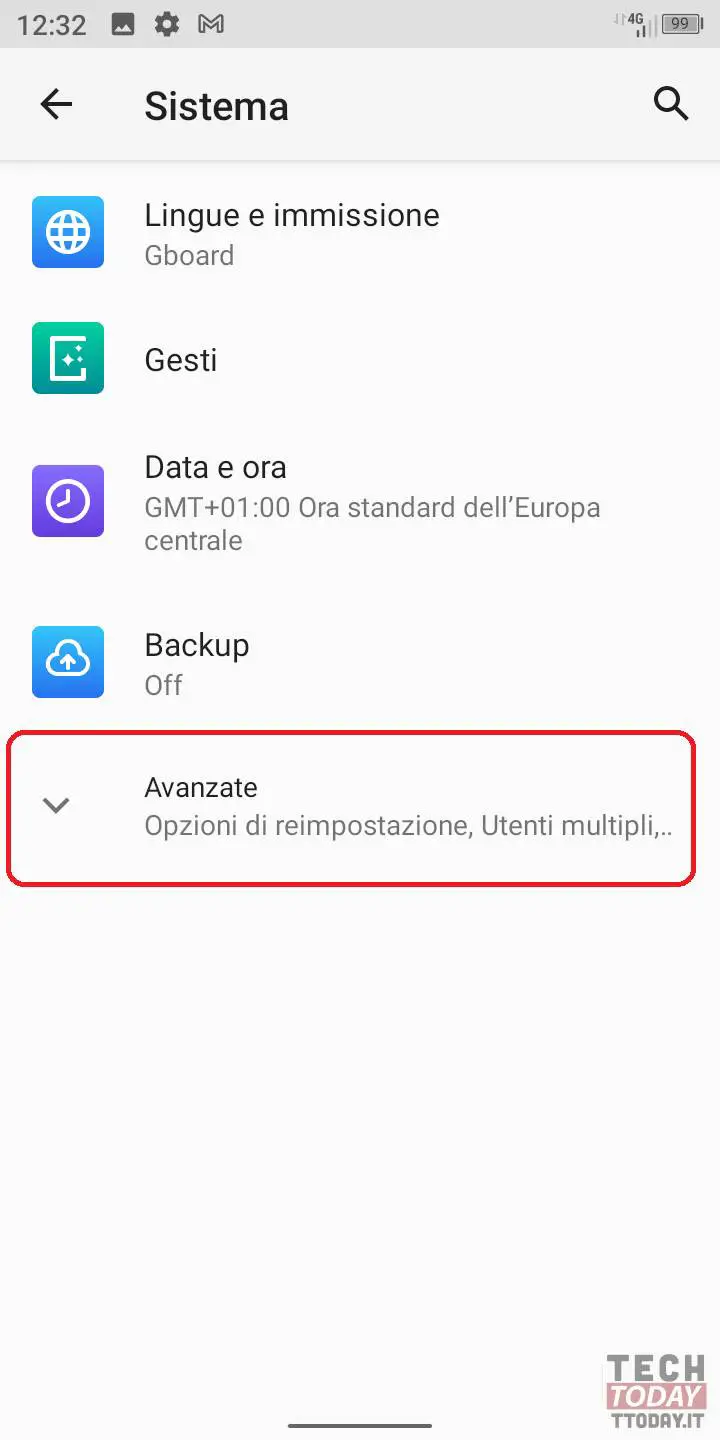
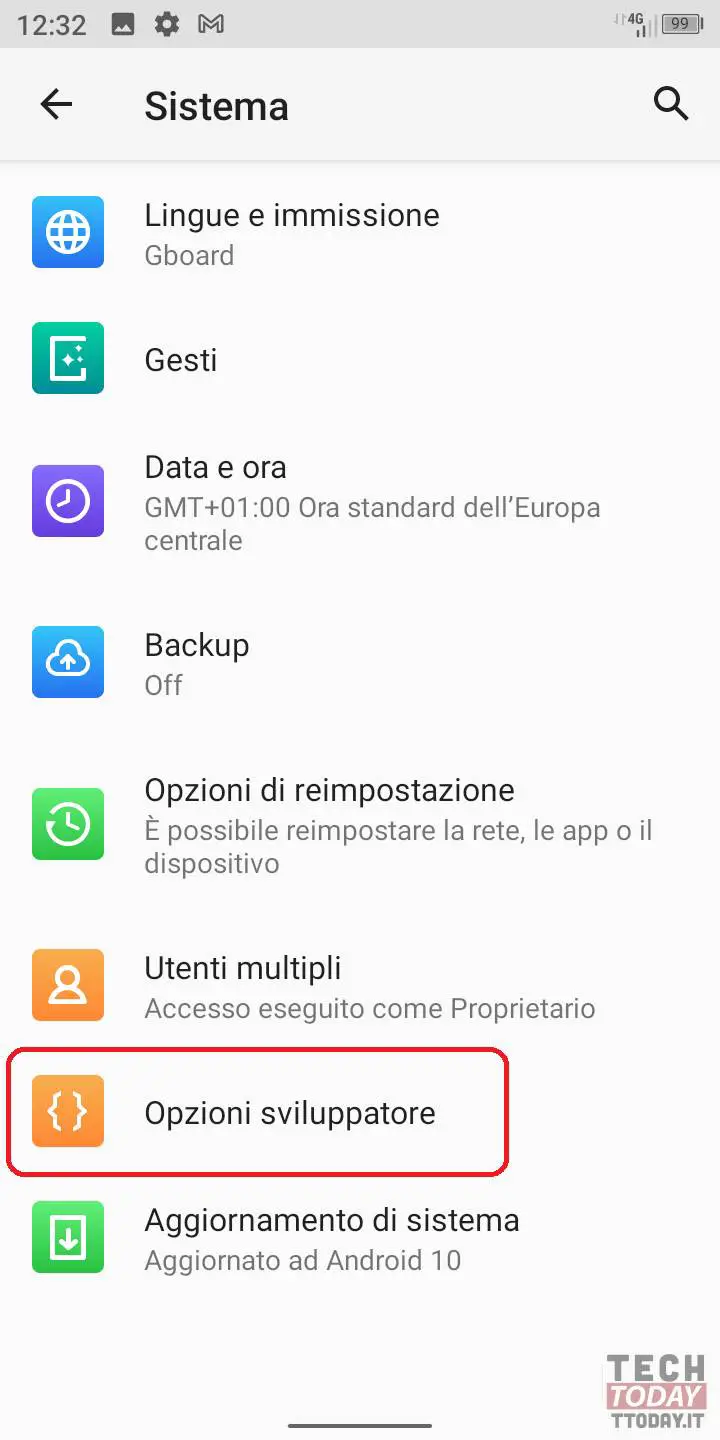
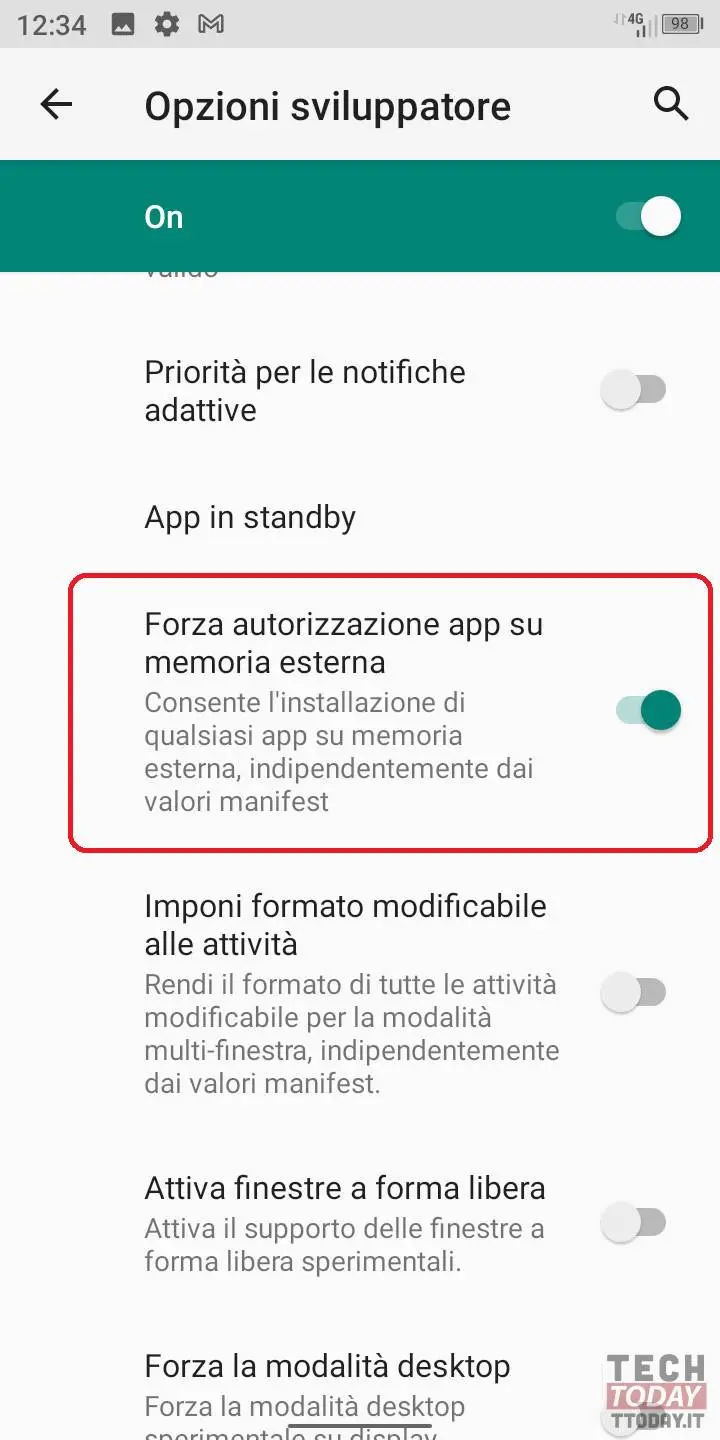
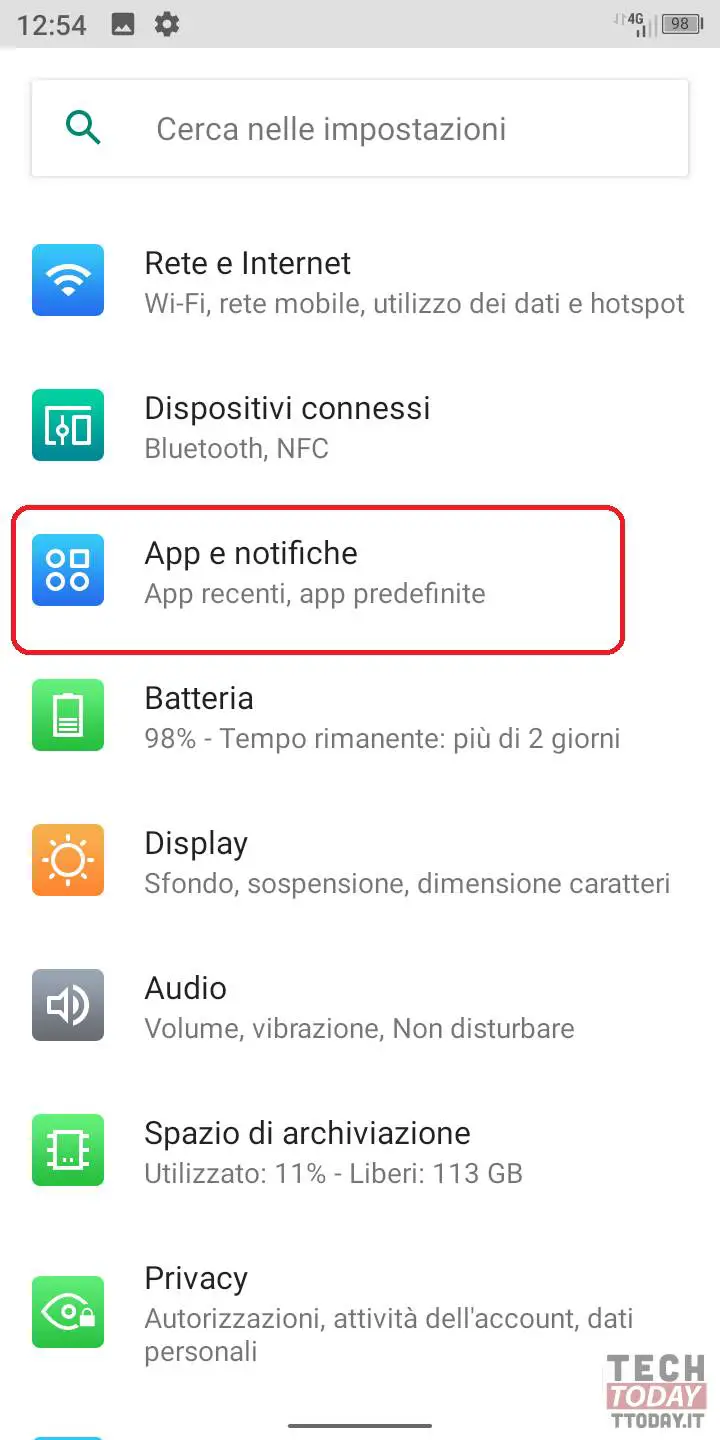
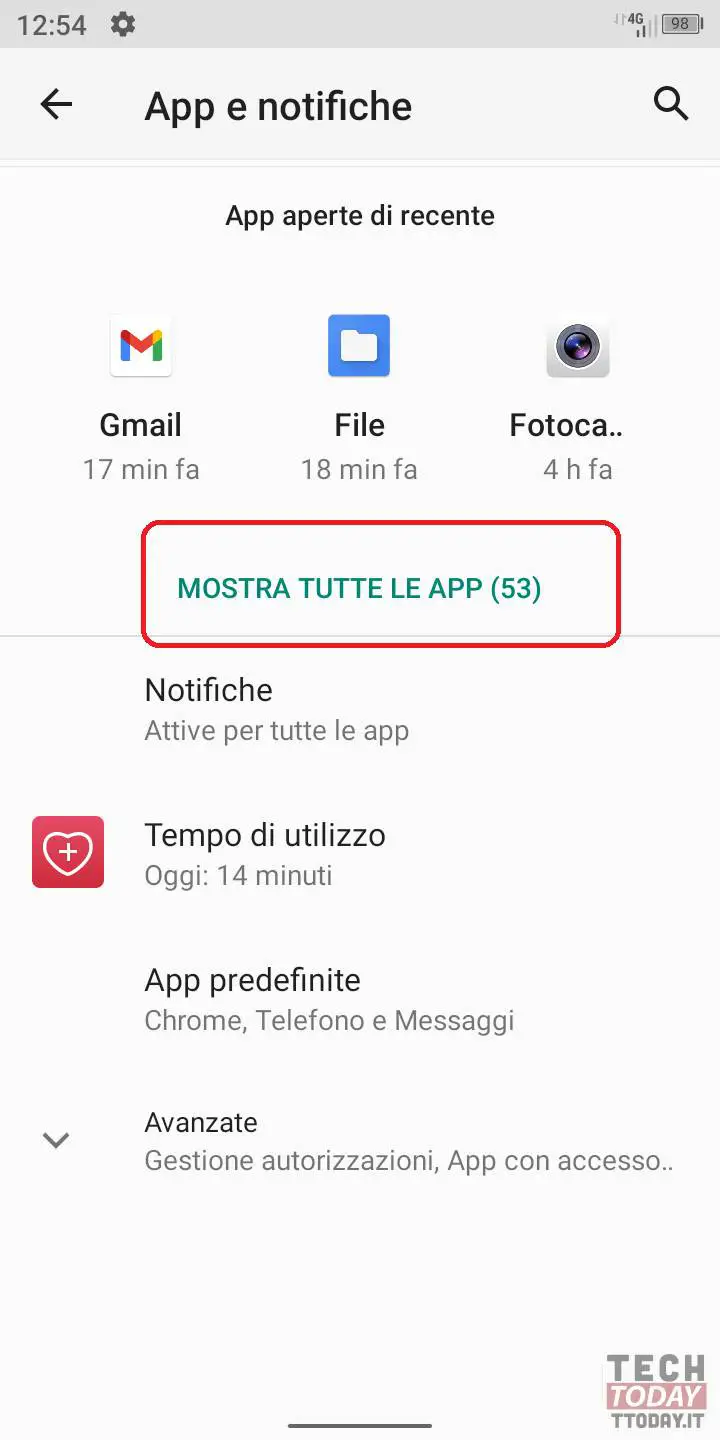
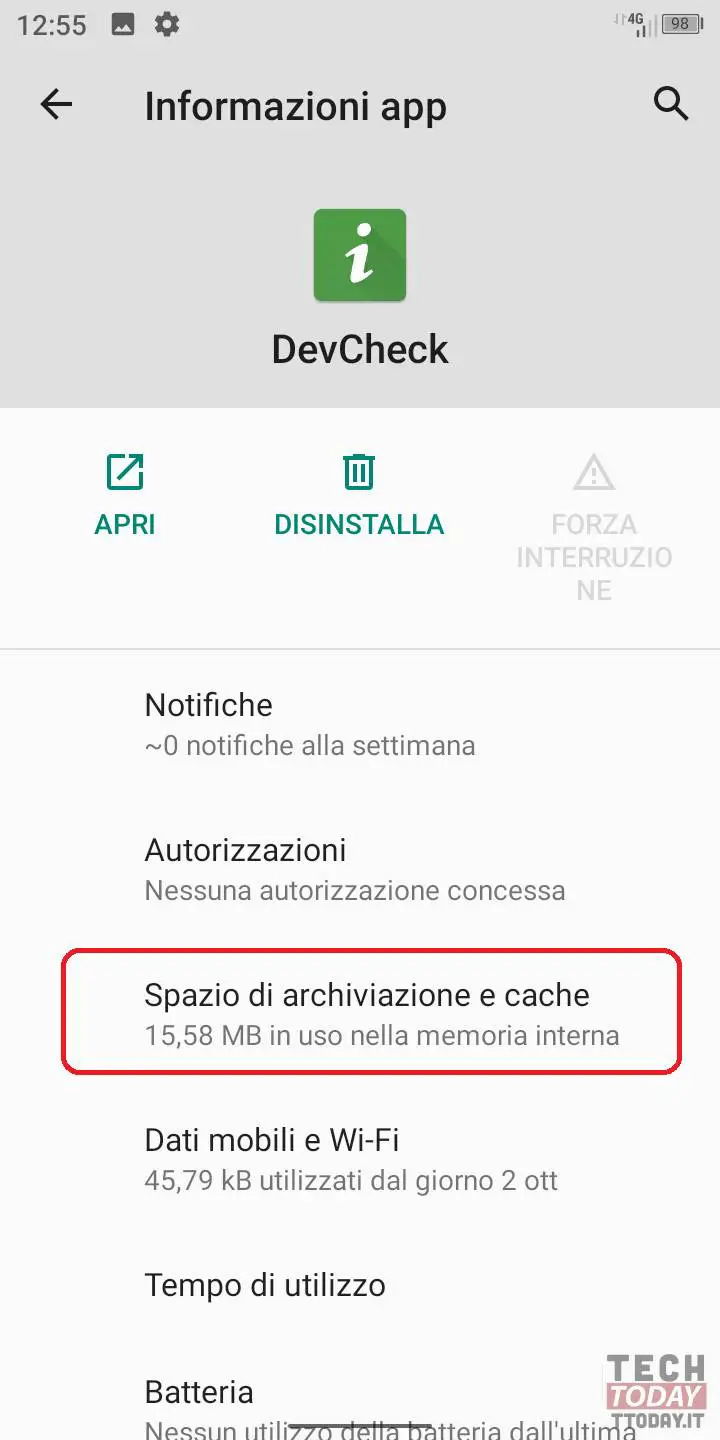











Thanks. Perfect instructions, successful procedure!
cp