
Realme is going strong in the sales of its terminals which are becoming increasingly popular, so much so that they attract the attention of the people of modding. In particular Realme 6 Pro represents the right compromise in the quality / price ratio thanks to a photo holder that uses a 64 MP primary sensor and a Qualcomm Snapdragon 720G processor that offers performance well above expectations in the mid-range range. But to take advantage of the modding you have to unlock the bootloade and install the TWRP recovery, so we explain how to do it.

Prerequisites
- PC and USB cable for connecting the smartphone;
- make a full backup of the device (recommended but not mandatory);
- download ed install the ADB and Fastboot drivers on your PC;
- download and install Unofficial TWRP Recovery for the device;
- enable developer options;
- enable USB debugging and OEM unlocking in the developer options;
- have at least the 70% remaining charge on your smartphone.
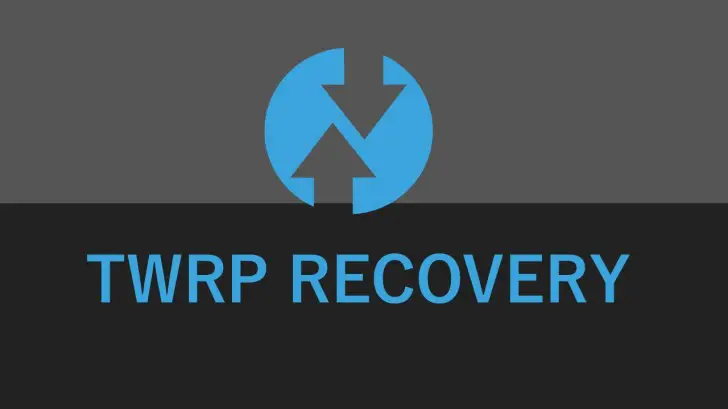
Procedure
- download the application deeptesting.apk (find it here, on Google Drive o MEGA);
- open the app and start the test;
- go to the Developer Options and enable OEM unlocking and USB debugging;
- reopen the In-Depth Test app and click on Query verification status in the upper corner;
- click on Start the in-depth test to restart the device in the bootloader;
- on your PC go to the folder where you installed the ADB / Fastboot drivers, open a Powershell window holding down the Shift key on the keyboard and the right mouse button. Click Open Powershell window here;
- connect the Realme 6 Pro to the PC via the USB cable;
- in the Powershell window opened previously run the command
FastBoot Flashing Unlock
Select Yes on your smartphone: the device will restart - all data will be deleted - and you will have successfully unlocked the bootloader.
Disable Verified Boot
In order to start a boot partition (for Magisk or a custom kernel) or a custom recovery you will need to disable Verified Boot, otherwise it will not be possible to start the operating system.
- download the file vbmeta.img present here;
- on the PC open a Poweshell window as seen above and type
adb reboot bootloader
- after entering fastboot enter the following command
fastboot --disable-verity --disable-verification flash vbmeta vbmeta.img
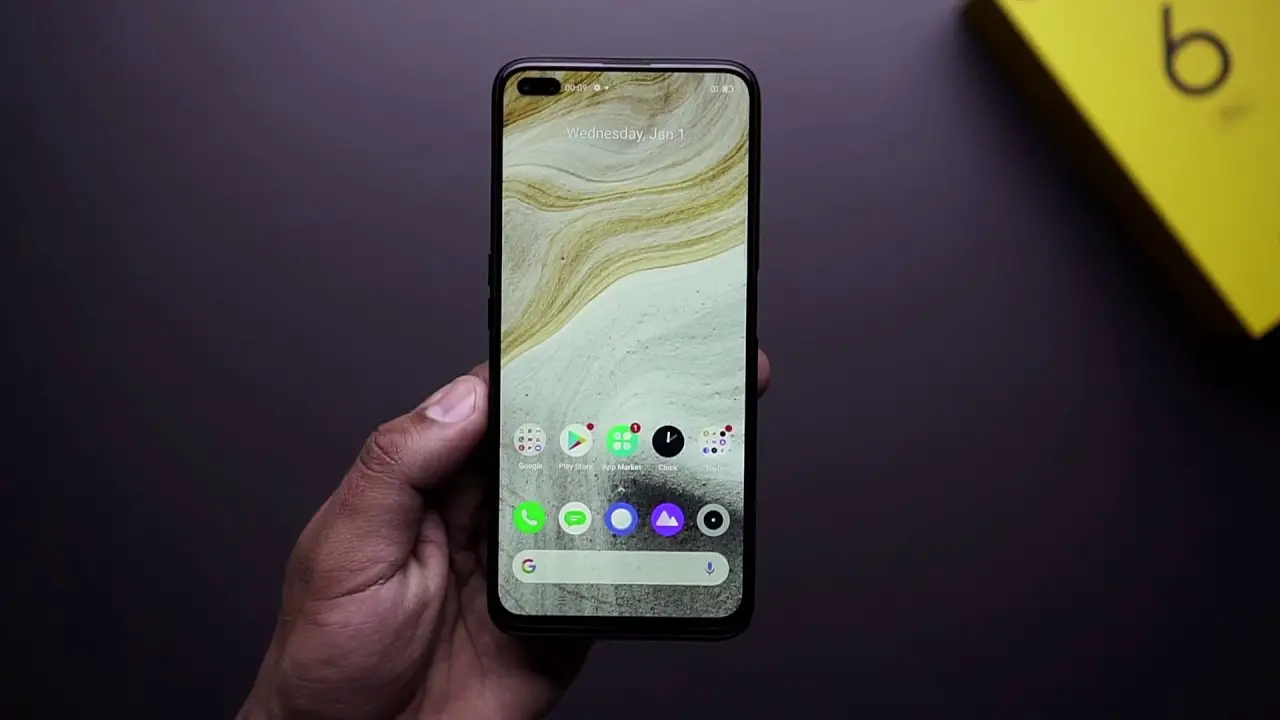
Install TWRP Recovery on Realme 6 Pro
After blocking the blootloader and disabling Verified Boot, you can now install TWRP recovery.
- Download the latest version of the recovery from this link;
- after running the command to disable Verified Boot, the time has come to flash the TWRP recovery via the command
fastboot flash recovery twrp.img
- now restart in recovery by typing
fastboot reboot recovery








