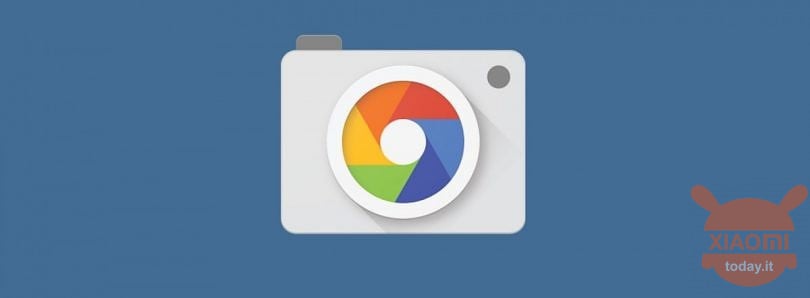
Although the various smartphone OEMs strive to insert 1000 photographic sensors, the Google Camera represents a point of reference for photography from mobile devices, demonstrating that only one (but good) lens and an excellent software are enough to manage the background of a photo shoot. Thanks to the developers and modders, the GCam software has become part of the kit of a large part of smartphones, once exclusive to Qualcomm chipsets, while with the advent of Redmi Note 8 Pro, even the MediaTek CPU has been able to test its potential.

But with today we do not want to retrace the potential offered by the GCam software, but rather tell you about a port that is aimed at many models of smartphones in circulation that precisely offer more sensors to their range of photographic sector, but which until now have not could be exploited, precisely because the Google Camera is designed for use with only one lens (at least up to the third generation of Google Pixel). Well, the latest update of one of the most popular GCam ports by users has instead introduced the possibility of using all the sensors on the smartphone.
The new GCam Mod allows you to take advantage of all the camera sensors without the need for ROOT
Therefore, users will now be able to decide whether to enable the wide-angle, tele and macro sensors as well. The smartphones supported by the new GCam Mod are: Asus Zenfone 6, OnePlus 7, OnePlus 7 Pro, OnePlus 7T, OnePlus 7T Pro, OPPO A5 2020, Realme 3 Pro, Realme 5 Pro, Xiaomi Redmi 7, but also many other smartphones considering that the devices mentioned certainly do not have the CPU in common, yet the same mod can be installed and used without problems.
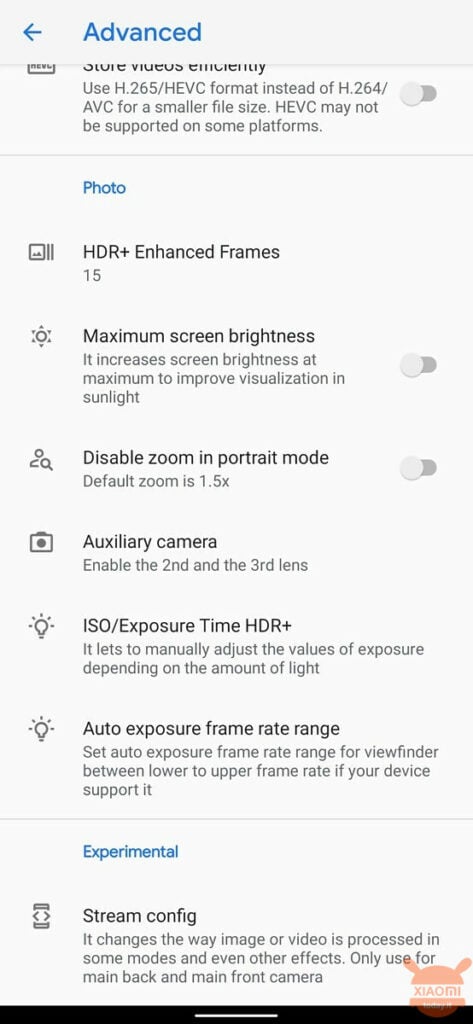
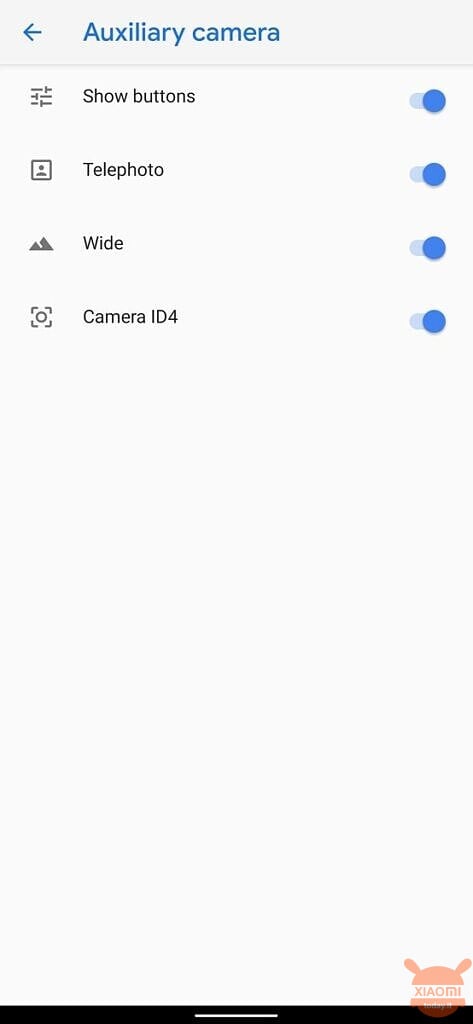
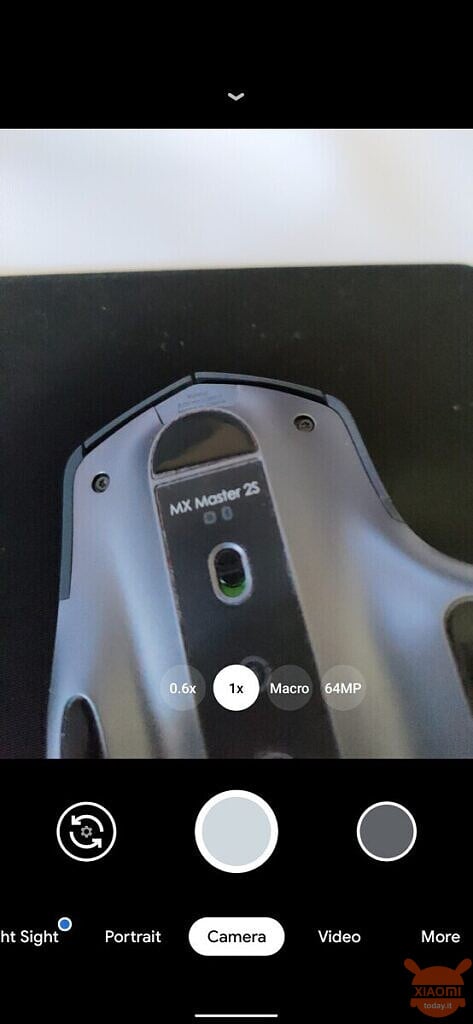
To use the GCam Mod, you must first download and install it on your device by clicking on the button at the end of the article. At this point you need to download the configuration file for your smartphone by clicking on this link. If you don't know how to load configuration files you can follow the thread available on the developer's help page at this link.
Once the configuration file is loaded, the application will automatically restart allowing you to enable support for auxiliary cameras. To do this, you will need to access the "Advanced" section in the GCam settings and tap the "auxiliary camera" option. In the window that will be proposed to you, you will be able to enable auxiliary cameras by tapping the switch next to them. If you follow all the steps correctly, you should see the aux camera buttons on the viewfinder as shown in the screenshot above.









On oneplus 5t the front camera continues to show only purple / pink vertical lines after the shot, despite having loaded the correct config
On my mi 9 there was already this possibility